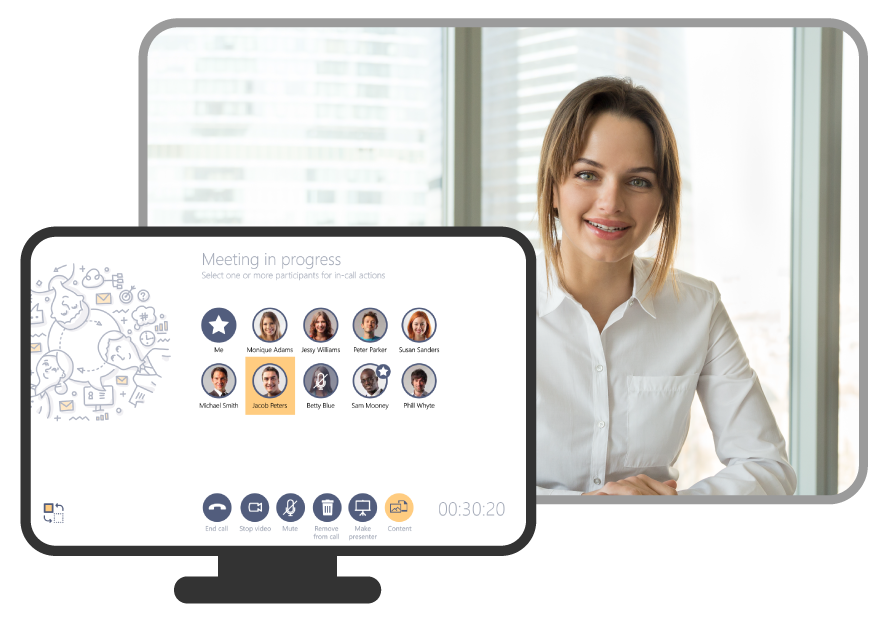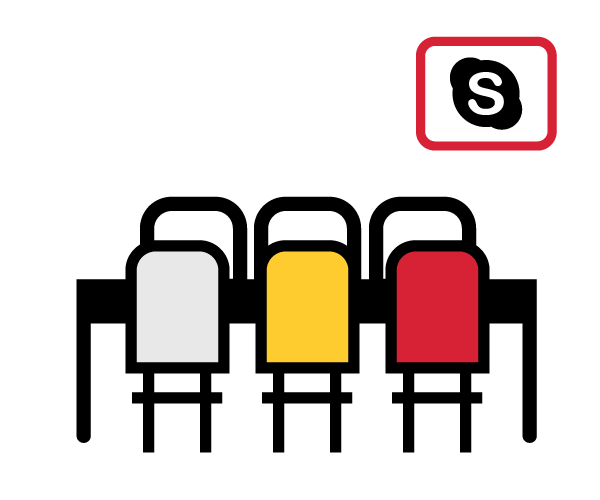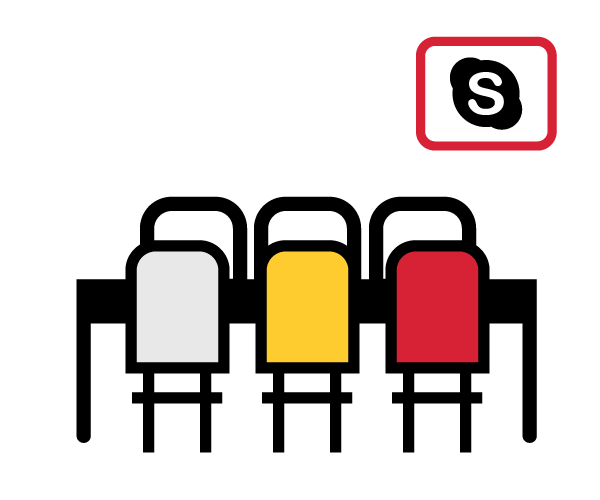So everyone in your company is happy with Skype for Business and using it for communication, collaboration, and meetings and now you think it is the right time to take Skype for Business to the conference room. Well, that’s a great decision as Skype for Business video conferencing is growing like never before and replacing the bulky, pricey, legacy video telepresence systems that stayed in meeting rooms for years.
In this blog post, we share with you 4 easy steps to help equip your conference and meeting rooms with Cequens FlipDock, the purpose-built Skype Room Video System for teams that gets things done.
Step 1: Decide on your display size and number
Depending on your room size, you need to decide how large the display(s) will be. For small and huddle rooms you can start with a 42” display, and you can go all the way up to 65”, 70”, and 84” for larger rooms. Another thing to consider is how many displays you want in the meeting room. Do you want a single or dual display setup? Single displays are a good option for small rooms where Skype for Business audio and video conferencing will be more frequently used, and content sharing is less used. As for dual displays, it gives a much better experience since Cequens FlipDock allows you to share content on one screen and video on the other.
Step 2: Select your audio and video gear
Meeting room size is another factor to consider yet again for the kind of hardware you will use with FlipDock Skype Room System. Cequens FlipDock is available in multiple bundles that serve different room sizes but you can still bring your own AV devices. USB conference room solutions have really made it a lot simpler to build you own affordable meeting room systems. Logitech is becoming a market leader with its high-quality, affordable USB peripherals. Our recommendation is to use a front of room camera for Huddle rooms and a PTZ (Pan-Tilt-Zoom) camera for larger rooms. The Logitech ConferenceCam Connect offers HD 1080p video, 4x digital zoom, 360-degree sound for $500 and is a perfect solution for huddle rooms, while you can go for the Logitech ConferenceCam Group that introduces HD 1080p, 10x zoom, pan-tilt-zoom camera and a speakerphone with expandable mics for better audio quality.
Step 3: Create a dedicated Skype for Business room identity for your conference room
Your Skype for Business video conferencing system will act as another endpoint that is registered to your Skype deployment and will extend the Skype experience to the meeting room. It is key to create an identity for this meeting room device using Skype for Business and Exchange user accounts. This will allow the room account to be identified by other users, they will be able to invite it to Skype meeting via Outlook, add it to their Skype buddy lists, and place audio and video calls to it. This Skype user will be also used by all employees and will always be logged on so that users can walk anytime to the meeting rooms to join meetings, start conversations, and collaborate on content with others. No need for users to use their own Skype for Business credentials or ask for helpdesk support to login to the meeting room endpoints.
Step 4: Setup and Install your Cequens FlipDock System
Now that you have your display, AV system, and Skype/Exchange users all set up, it is now time to put all the pieces together and install your FlipDock System. You are now one step away from an amazing Skype for Business video conferencing experience. At Cequens, we made it very simple for anyone to setup FlipDock. It is a plug-and-play system that takes less than 4 minutes to setup. No more need for experienced AV staff or professionals, dedicated video infrastructure, bulky equipment, or many cables. To setup the system, plug in your display, AV peripherals, network, and power and turn on the system. Use the Skype for Business and Exchange user accounts that you have earlier to sign in to the system. FlipDock will restart after you configure the user accounts. Now you can see the Calendar Meetings and Skype for Business contacts and use the system to communicate and collaborate with others.
Ready to start building your Skype meeting room? Click here to buy FlipDock now.