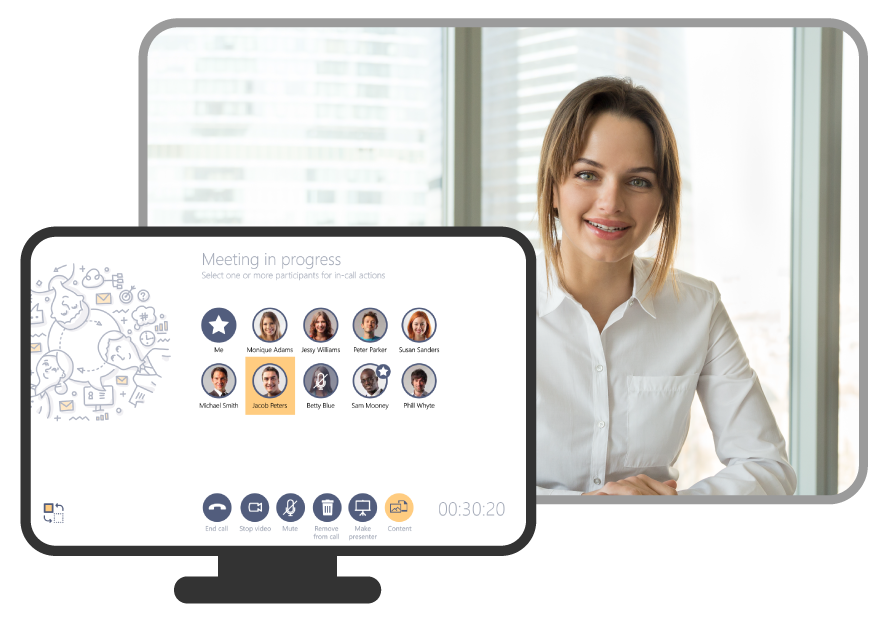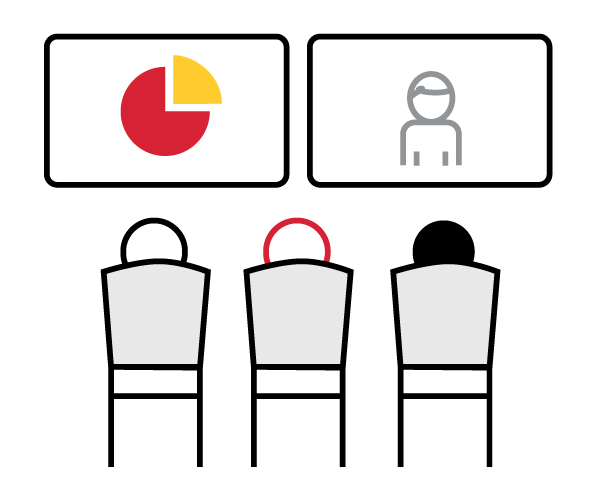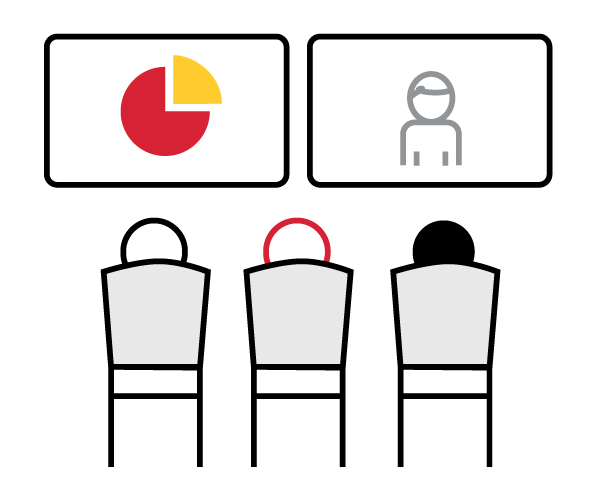In a survey conducted by Mersive on meeting culture and user content sharing behaviors, 98% of survey respondents stated that sharing content with remote or in-room attendees in the meeting room is valuable and productive for their meetings. Often, content sharing takes more importance than video in conference calls, and it is a key element of in-room meetings where no remote parties are invited. FlipDock Skype for Business video conferencing system delivers an effortless and instant content sharing and collaboration experience for meeting room attendees and Skype for Business users. Cequens' FlipDock system leverages those content capabilities for both Skype meetings and in-room meetings as well.
In this blog post, we share five content sharing and collaboration features that make you more productive and add more value to your meetings when you share content with other attendees.
1. Share documents and presentations, annotate, and collaborate in real time
Documents and presentations are one of several types of content that are most commonly shared in meetings. 39% of users share PowerPoint presentations in the meeting room based on Mersive’s survey. With FlipDock’s File Sharing feature and file explorer, you can preload your presentations to a USB storage device, connect it to the FlipDock base system by USB, select the file you want to share, and use the touchscreen controls to navigate through slides, annotate on them, and collaborate with others.
2. Use the Whiteboard to Sketch ideas with other participants
The whiteboard app in FlipDock allows users to draw and sketch ideas easily and collaborate together in real time. You can use the whiteboard by choosing “Sketch Ideas” from the system’s touchscreen. Or you can add a whiteboard to any running Skype for Business conference call from “Sketch Ideas”. Whiteboards become handier and more valuable with the touchscreen controller that comes with the Cequens FlipDock base system. You can save the whiteboards you have created to a USB storage drive or email them to the meeting participants with one click.
3. Use Intel UNITE to wirelessly share/mirror your laptop, mobile, or tablet screen
BYOD has been a trendy topic in the enterprise recently. Employees now use mobile devices like smartphones, tablets, and laptops to get work done either in the office, at home, or on the run. BYOD applies to meetings too where the meeting attendees bring their devices along to share content or take notes. With Cequens FlipDock’s wireless content sharing capability powered by Intel UNITE, users can mirror their mobile device screens to the meeting room display without the need for cables. This makes it very easy for any user to share content directly for an instant meeting collaboration experience.
4. Plug in your laptop directly to share your screen with remote participants
This is the traditional way to share content in the meeting room, and it is also supported by FlipDock. With the HDMI capture cable that comes from the touchscreen, users can easily plug in the HDMI cable on the conference room to their laptop and it will automatically connect to the system and share their screen on the display, the laptop screen can be shared for in-room meetings or Skype for Business meetings. Almost 24% of Mersive’s survey respondents use this content sharing method to share content in the meeting room.
5. Pre-load your documents to a USB storage drive
You do not have to carry your laptop to the meeting room every time you have a file or document to share with your team or in a Skype for Business conference call. With FlipDock, you can copy the content you want to share on a USB storage device and plug it into the FlipDock base system. Tap “Share Files” from the touchscreen, then select your USB device and you will be able to browse the folders and files on your USB storage device. Select the file you want to share with others. Currently Word, PowerPoint, Excel, and PDF files are supported, but more formats will be supported soon.